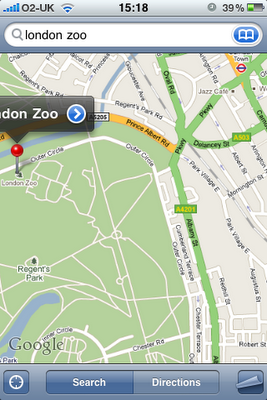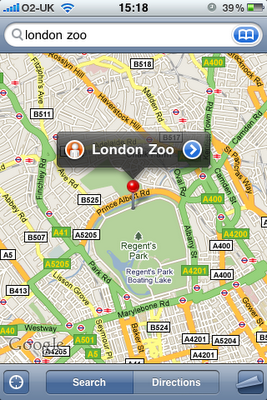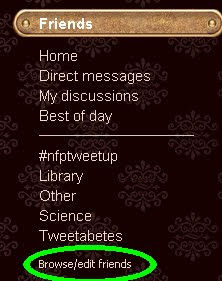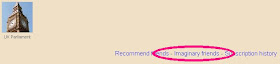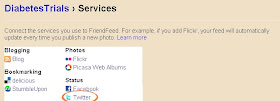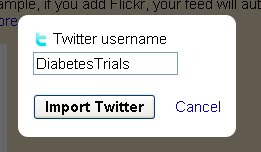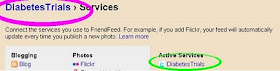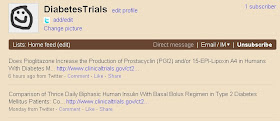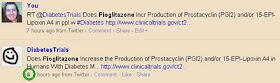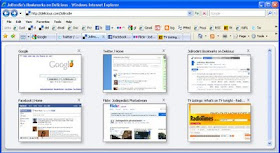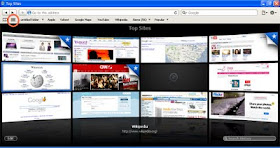I've always been a big fan of keyboard shortcuts and have been using them since Day Two of Windows (I had to wait for my nerdier friend Nev to discover some of them first on Day One). There's nearly always more than one way of doing something in Windows. We were all used to doing things with keyboards from our C:\ days...
A few years ago I was very nearly a tutor in using computers at Blackheath's Age Exchange but then I got a full time job so it never happened. While planning lessons I thought about keyboard shortcuts but realised I'd never sat down and made a note of them - I just use them as I go without a second thought.
I've been keeping a paper copy of a 'Superbyw@ys' article from 2004, by
@webster007 from The Oldie which has a good list but the article's no longer available online (was at
http://www.theoldie.co.uk/webster_03_04.html). I've added a few of my own...
There's a straightforward list at the end if you just wanted a list and not my commentary.
Editing textChanging case of text (works in Word, haven't tried it elsewhere)Highlight some text, hold down Shift key, then press F3 [ie
Shift+F3] - words will change from lower case to CAPITALS then to Individually Capitalised Words as you repeatedly press F3 while holding Shift.
Copying and pasting text / moving it around - this works with any text.Ctrl+C (copy highlighted text),
Ctrl+V (paste into a new place or new window).
If using Word and you want to move the text (ie delete it from one place to repost elsewhere) use
Ctrl+X.
I well remember the pleasant surprise of discovering I could copy and paste text from websites but I would always recommend adding in an extra step here. Copy text into Notepad then use
Ctrl+A to select everything in Notepad before using
Ctrl+V to paste to its new destination - this step strips out all of the web formatting (if you copy and paste a bit of website into Word chances are there will be a whole load of table formatting coming with it).
To save, use
Ctrl+S.
I've used
Ctrl+B to make highlighted text bold (or you can switch this on before typing to make the text appear bold as you type, until you press Ctrl+B again to switch it off). Similarly
Ctrl+I (the letter i) for italics,
Ctrl+U for underlining.
If you've made a mistake in deleting text, or doing some action that you want to undo then
Ctrl+Z undoes (to go further back in the undo litst, press Z repeatedly).
Ctrl+Y lets you redo it if you discover you actually did want to do it.
I use the Shift and arrow keys to highlight with more refinement than with a mouse (admittedly I'm on a laptop with synaptic pointer, but sometimes mice select a little more than you want). Place cursor at point A, hold
Shift key and then use right or left
arrow (also up and down if you want to select more text*) to highlight letter by letter - I use this for adding in a link on Blogger, so that it doesn't include a space at the end of the word.
*For selecting word by word, rather than letter by letter, hold down the Ctrl key too. I think of the Ctrl key here as the accelerator - you can highlight a bunch of words and then slow down by taking your finger off the Ctrl key (with Shift key still held down) and continue to select just letters.In Word you can highlight a block of text in one area of the screen (ie you don't have to be restricted to the sequential line by line but can select the first ten letters of every line, for example). It can be a bit fiddly but if you press Ctrl+Shift+Alt and then use the mouse you'll have created a tool that can highlight a rectangle of text and ignore the rest.I also use
Shift+Enter to do a 'soft return' at the end of a line. This can be useful in some web editors and also in Word or Powerpoint if you want to move a line of text around when it's in a bullet point list.
These are ones recommended by @webster007 that I don't think I've ever actually used...
Ctrl+Shift+W underlines words not spaces,
Ctrl+Shift+D double underlines.
Ctrl+E centres a paragraph and
Ctrl+J makes lines in selected text of equal length.
Ctrl+] enlarges selected text a little and
Ctrl+[ reduces its size.
Ctrl+P opens the Printer.
For minimising ALL open windows, to see the desktop, I use the Windows key (on my keyboard this is below Z and X. On my mum's computer it's top right - it looks like the wiggly flag with quartered segments.
Windows+D will both minimise and restore (ie the same key strokes will toggle between all windows minimised and all open). The Superbyw@ys article mentions that
Shift+Windows+M will also make all windows reappear but I've only ever used Win+D for this.
PrtSc (might be Prt Scr) is the 'Print Screen' button which takes a snapshot of the page and saves it to the clipboard. You can then Ctrl+V this into Word but I prefer to Ctrl+V it into Paint for a bit of editing first.
Function keysI grossly underuse these to be honest, so this guide might be helpful for me!
F1 - brings up help files
Shift+F7 - in Word, brings up the thesaurus
F4 - unfurls, from the address bar, a list of addresses you've typed
F5 - refreshes a webpage (ie overrides any in your cache)
F6 - highlights the URL in the address bar of the page you're currently on (helpful in copying and pasting but usually just clicking in the address bar does the same. If it doesn't, click anywhere in the body text of the website, then click back into the address bar and it should select the URL).
F11 - maximises the webpage, click again to restore (it removes the toolbars etc. temporarily).
The ListShift+F3 - toggle among cases (lower, all caps, first letter caps) in highlighted text.Ctrl+C - copyCtrl+V - pasteCtrl+X - delete (while copying to the clipboard, so you can still Ctrl+V it elsewhere).Ctrl+A - select all textCtrl+S - save
Ctrl+B - boldCtrl+I - italiciseCtrl+Z - undo action (press Z again for further undoing)
Ctrl+Y - redo action
Shift+arrow keys - to highlight individual letters
Ctrl+Shift+arrow keys - to highlight individual words
Ctrl+Shift+Alt+mouse - very fine control for selecting area of text
Shift+Enter - soft return (a hard return is just pressing the Enter key alone)
Ctrl+Shift+W - underlines words, not spaces
Ctrl+Shift+D - double underlines
Ctrl+E - centres selected paragraph
Ctrl+J - makes lines equal length.
Ctrl+] - enlarges selected text
Ctrl+[ - reduces
Ctrl+P - opens printer.
Windows+D - shows desktop (toggle [press again] to reopen all open windows)
PrtSc - takes a snapshot of the entire desktop and copies to clipboard
F1 - help files
Shift+F7 - in Word, thesaurus
F4 - drops down a menu of URLs you've typed
F5 - refreshes a webpage (ie overrides any in your cache)
F6 - highlights current URL
F11 - maximises web page on screen