- Collect a bunch of tweets, re-order chronologically (optional),
- Delete RTs (optional)
- Publish your collection
- Embed the collection in a blog (optional)
This post assumes you want to collect a bunch of tweets from a hashtag or a user. The user can be you of course.
You can also collect tweets sent to you but don’t forget that because you’ll be logged in to your Twitter account, you’ll see all the tweets you normally see including those from anyone whose account is private / locked. So for this reason you might need to be a bit careful if you’re planning to publish your collected tweets somewhere else, eg by embedding in a blog. Don’t share tweets that aren’t public to everyone.
One really great thing about Chirpstory is that it lets you move a whole page of tweets at once (you don’t have to move them individually!) and a page is about 50 tweets. Generally you can go back about 16 pages (800 tweets) but it varies depending on the number of tweets sent and the time that’s passed – after a week it becomes a lot harder to capture the earlier ones, particularly if many were sent.
1. Go to http://chirpstory.com and log in with Twitter (using the authorisation system that magically works when you’re logged in to Twitter).
2. Once logged in, click on the blue Create Story on the top right hand of the page, shown below.
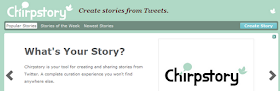
3. Scroll down below the panel at the top and you’ll see the screen split in two. On the left are your source tweets (initially this is the timeline you’d see if you were logged in to Twitter) and on the right is the panel into which you’re going to put your tweets of interest (target panel).
The first thing to do – unless you want to save the tweets that you’re receiving – is clear your timeline from the source panel on the left, to do this, click on the Clear link highlighted with a dark pink circle in the next picture. You’ll be asked “Do you want to clear this timeline?” – OK it.
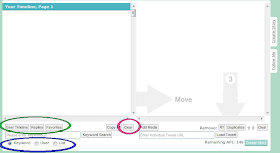
4. You now have a blank slate in the source panel, and several options. You can choose to collect tweets relating to you (eg your replies or favourites), from someone else, or from a stream of hashtags.
In the picture above the links marked with a green oval are to do with you, from left:
- User timeline = what you see in your timeline from everyone you follow
- Replies = your @ mentions
- Favorites = tweets you’ve starred.
Below that is the search box and the link in the blue oval which relate to others’ tweets, from left:
- Keyword = word, phrase or hashtag
- User = a named person which could be you if you want to collect the tweets that you’ve sent
- List = a Twitter list – you’ll need the full URL for this (eg http://twitter.com/jobrodie/diabetes).
To access these tweets you need to click on the button to the right of the search box which will say Keyword Search (if Keyword button is ticked), User Search (if User ticked) or Load List (if List is ticked).
5. I’m going to assume you want to trap hashtagged tweets. Click in the little radio button next to the Keyword link and then type in your #word of interest into the box, then click Keyword search.
A page of tweets will appear – click the ‘copy all’ button to move all of them (max 50 to a page) into the target panel. If you prefer you can click and drag individual tweets and move them around, you can also click on the X at the top right of any tweet to delete it from the stream.
6. Once you’ve moved all the tweets you want you can click on the ‘More’ link in the source panel (there’s a blue dividing line with white text that will also tell you which page you’re on).
7. Carry on clicking on the More and Copy all links (or transferring individual tweets) until you’ve got all the tweets you want, or no more tweets appear when you press More (this usually happens at about 16 pages which equates to 800 tweets I think).
8. If any tweets are missing (it sometimes happens) you can enter the individual URL for that tweet into the search box on the right hand side (that helpfully says “Enter individual tweet URL”) and then press the Load tweet button – it will appear automatically in the panel on the right. If you’re wondering “what’s the tweet URL?” then you can find this in the timestamp for any tweet, as in the picture below.
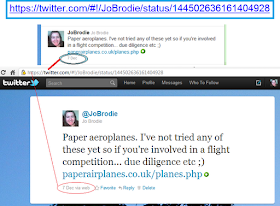
All tweets have a timestamp (it might say “3a2 minutes ago” or “7 Dec” or something else but if you hover over it there’ll be a link to the individual tweet (shown at the top of the picture). In the image above first there’s the URL, then the tweet as it appears in the timeline and the lower bit of the image is the tweet as it appears on its own page (whose URL is the one listed at the top).
9. If you want to reorder the tweets so that the earliest appears at the top then click on the little up arrow next to the button marked duplicates. You can remove RTs by pressing the RT button and you’ve probably guesed what the Duplicates button does.
10. Once you’re ready to publish you need to click on the ‘Create Story’ at the bottom of the page and not the one at the top (which basically resets your page – my suggestion to Chirpstory might be to rename these as ‘Create story’ and ‘Publish story’ and also have a ‘Save as Draft’.
Edit since New New Twitter - a tweet's own URL now lives in its "Detail" link which appears when you click on the body of the tweet to expand it.
ReplyDeleteMbak Desi says "Very " atractive and simple to read our Public Figure Tweet,..Thumbs Up for chirpstory,.. " - not quite sure what to make of that but thanks anyway :)
ReplyDeletei can not login via twitter to chirpstory.What are the problems.Is it necessary my twitter account will be old?
ReplyDeleteI am not sure Ashraful. I tried and found that I could log in, but my Twitter account is five years old so that doesn't really answer your question I'm afraid. My only recommendation is to try again, and contact @chirpinator, which is the person behind Chirpstory. Good luck, it's a great little tool :)
DeleteUnable to login via Twitter!
ReplyDeleteSorry to hear that. I just tried to log in and it worked fine for me. I realise this is not much comfort to you! I would suggest contacting the people behind Chirpstory, on Twitter they are @chirpinator - they've always been very friendly and helpful. Good luck.
Delete