Edit: I've also found an almost identical post over at Wired which was posted yesterday
which is annoyingly much better than mine, with ace pictures. Ah well ;)
I had some lovely pictures in an older post here... http://brodiesnotes.blogspot.com/2010/06/how-to-block-facebook-applications.html
-------
I've no real idea what 'Places' actually is, but I've adopted a policy of blocking every new thing that Facebook comes up with until they learn a bit of respect ;)
I use Facebook as a 'friend management system', or 'FMS' for want of a better phrase, for the people I already know, not to acquire new friends (I'm not saying I've not used it for that purpose but it's not my primary consideration) and this means that I'm reluctant to have my comings and goings displayed too far beyond my chums on Facebook. Just to spite them really as it's all fairly public on Twitter and elsewhere.
If you want to block Places, try this.
1. Click 'Account' (top right hand side of screen) to bring up menu options, choose Privacy Settings.
2. On the settings page scroll to bottom and click 'Customise settings'
3. On the 'Places I check in to' it will probably be set to 'Friends only' - click the arrow next to it and choose 'Customise'.
4. On the 'Custom privacy' window that pops up, next to 'Friends only' click the arrow and choose 'Only me' (or whatever variant you prefer).
5. Click 'Save setting' - that's it, you're done, you don't need to click anything else as it's now saved.
6. While you're at it, do the same for your other settings too :)
Showing posts with label how to block Facebook apps. Show all posts
Showing posts with label how to block Facebook apps. Show all posts
Friday, 20 August 2010
Sunday, 6 June 2010
How to block Facebook applications
Short link for this post is http://is.gd/cEZIn
Click on any of the pictures to enlarge.
Edit 7 June 2010:
I might have just found a way of blocking all applications at once, by switching off 'platform applications' - if true, do this instead and ignore the text below :)
Account > Privacy settings > Scroll down to the bottom of the page > In 'Applications and websites' choose the link 'Edit your settings' > Click on 'Turn off' all platform applications.
This phrase appears in the section on 'Information accessible through your friends':
"Note: your name, Profile picture, gender, networks and user ID (along with any other information you've set to everyone) is available to friends' applications unless you turn off platform applications and websites."
-------------------------------------------------------------
This is how to block applications individually
Blocking a Facebook app is usually a two-step process - there doesn't appear to be a way to "block all apps except..." so it's a manual process for each one. Since Facebook apps can apparently access "your friends' info" (see blue highlight in the second screenshot below) then if I'm that friend I'd prefer that it didn't access my info. I assume the info is more than what is publicly available because if you're my friend you can see my entire profile.
If you want to find the apps that you're friends are currently using then, from your home / feed page, click on 'Applications' in the left hand side (see yellow highlight in first pic below), then the name of an application (highlighted in green below).
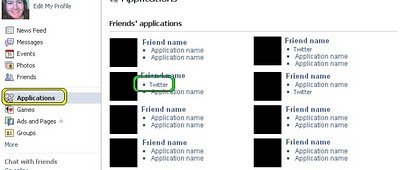
You'll be taken to a page that looks like this...
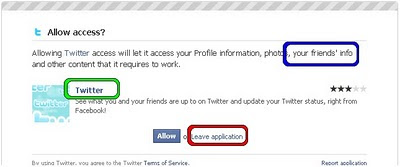
...here you need to click, again, on the name of the app (in green) and not on the part saying 'Leave application' (highlighted in red) - as far as I can see this is just a red herring to return you to your homepage and it doesn't block the app.
Once you've clicked you'll open up a new tab / window looking like the pic below. Click on the phrase 'Block application' (highlighted in pink) and a confirm window will appear, click to Block and then an acknowledgement will pop up to say that you've blocked the app.
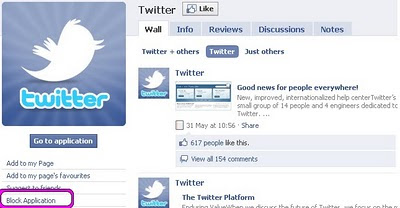
You can now close the new page that opened, and go back to your profile in the original Facebook window.
Done.
If you want to block all applications from accessing any of your information I'm afraid you'll have to do this for each application, or put your friends on a limited profile view list.
If you are logged in to Facebook then you should be able to edit your Application settings by clicking on this link http://www.facebook.com/editapps.php?ref=mb or click on Account (top right) > Application settings. This shows you the apps that you are currently using or have authorised; you can delete or change their privacy settings here.
If you want to see all the applications you've currently blocked then follow this to get to the page: Account > Privacy settings > scroll to 'Block lists' and click on 'Edit your lists'.
Click on any of the pictures to enlarge.
Edit 7 June 2010:
I might have just found a way of blocking all applications at once, by switching off 'platform applications' - if true, do this instead and ignore the text below :)
Account > Privacy settings > Scroll down to the bottom of the page > In 'Applications and websites' choose the link 'Edit your settings' > Click on 'Turn off' all platform applications.
This phrase appears in the section on 'Information accessible through your friends':
"Note: your name, Profile picture, gender, networks and user ID (along with any other information you've set to everyone) is available to friends' applications unless you turn off platform applications and websites."
-------------------------------------------------------------
This is how to block applications individually
Blocking a Facebook app is usually a two-step process - there doesn't appear to be a way to "block all apps except..." so it's a manual process for each one. Since Facebook apps can apparently access "your friends' info" (see blue highlight in the second screenshot below) then if I'm that friend I'd prefer that it didn't access my info. I assume the info is more than what is publicly available because if you're my friend you can see my entire profile.
If you want to find the apps that you're friends are currently using then, from your home / feed page, click on 'Applications' in the left hand side (see yellow highlight in first pic below), then the name of an application (highlighted in green below).
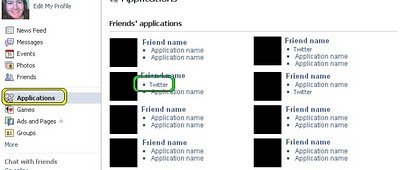
You'll be taken to a page that looks like this...
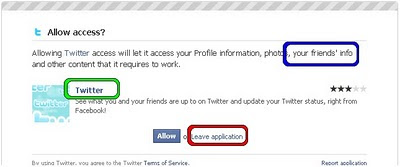
...here you need to click, again, on the name of the app (in green) and not on the part saying 'Leave application' (highlighted in red) - as far as I can see this is just a red herring to return you to your homepage and it doesn't block the app.
Once you've clicked you'll open up a new tab / window looking like the pic below. Click on the phrase 'Block application' (highlighted in pink) and a confirm window will appear, click to Block and then an acknowledgement will pop up to say that you've blocked the app.
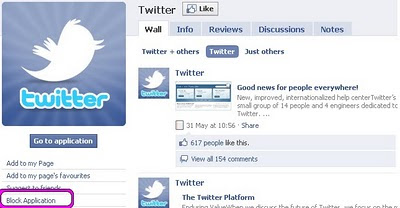
You can now close the new page that opened, and go back to your profile in the original Facebook window.
Done.
If you want to block all applications from accessing any of your information I'm afraid you'll have to do this for each application, or put your friends on a limited profile view list.
If you are logged in to Facebook then you should be able to edit your Application settings by clicking on this link http://www.facebook.com/editapps.php?ref=mb or click on Account (top right) > Application settings. This shows you the apps that you are currently using or have authorised; you can delete or change their privacy settings here.
If you want to see all the applications you've currently blocked then follow this to get to the page: Account > Privacy settings > scroll to 'Block lists' and click on 'Edit your lists'.
Subscribe to:
Posts (Atom)




