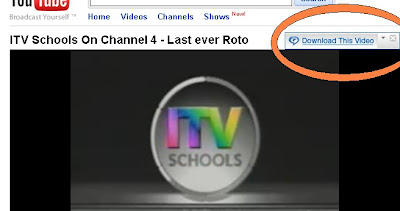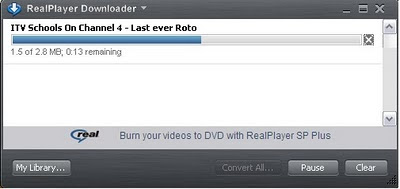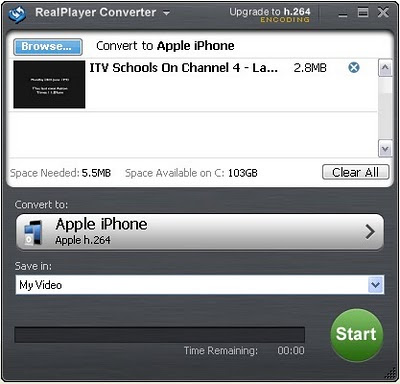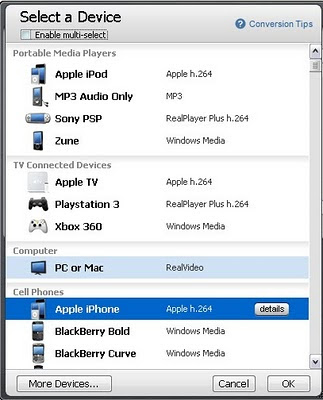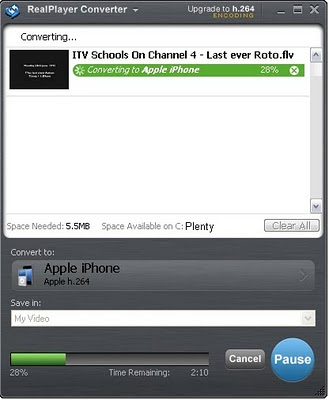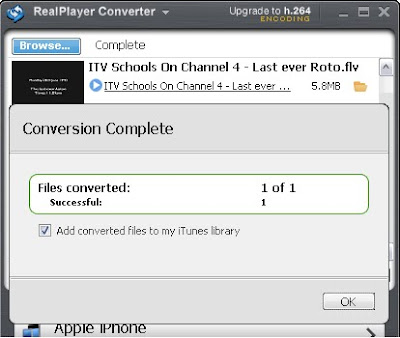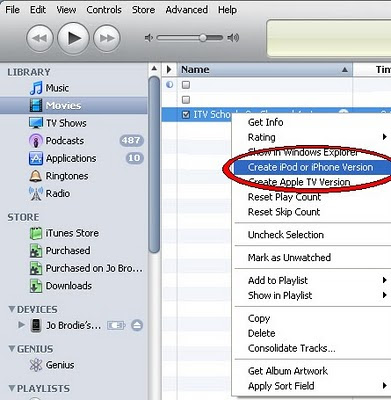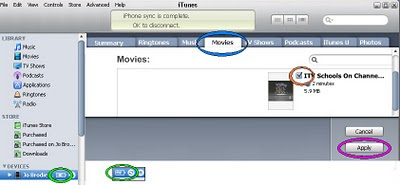You will need
- a free Dropbox account*
- an iPhone or similar
- the Dropbox iPhone app installed on your iPhone
- wifi connectivity
https://www.dropbox.com/referrals/NTQwMDAxMDQ5?src=global9 - note that this shares your email address with me, so think about your own privacy too, possibly it shares my email address with you as well!
Instructions
- Save the media file into your Dropbox folder on your computer
- open up the Dropbox app on your iPhone, navigate to the file and play it
(you'll need the wifi to synchronise with the Dropbox server and to maintain playback - however if you favourite the file you can probably listen to it offline).
Yesterday I was rather pleased to discover that it also works for video files and I managed to play a 700mb .avi file as well as a 176mb .wmv file (it's the same programme but the larger one is nearer to broadcast quality).
Not surprisingly the first time I tried to play the larger file it kept cutting out every 10 seconds and seemed to be not working very well at all but a bit of patience was all that was needed. The iPhone did something to it to 'optimise it for mobile playback' no idea what but about 10 minutes later it played all the way through.
Dropbox's own help pages have a list of files that will play including music and video:
https://www.dropbox.com/help/80/en and they also have a more advanced page for trickier filetypes and how to convert them https://www.dropbox.com/help/83/en (they suggest Handbrake - I've only used Zamzar and Real Player).
Media filetypes that I've successfully played on my iPhone via Dropbox
- .avi
- .flv
- .m4a (these are meant for iTunes, but work fine)
- .mp3
- .wmv
Video files listed on their help files that should work: .mov, .mp4, .m4v
Filetypes that I've not had much luck with
- .m4r - ring tones, but these can be converted to .mp3 files via http://www.zamzar.com (I've just tried it, works fine)